Setting Up GA4 (Google Analytics 4) Property: A Step-By-Step Guide
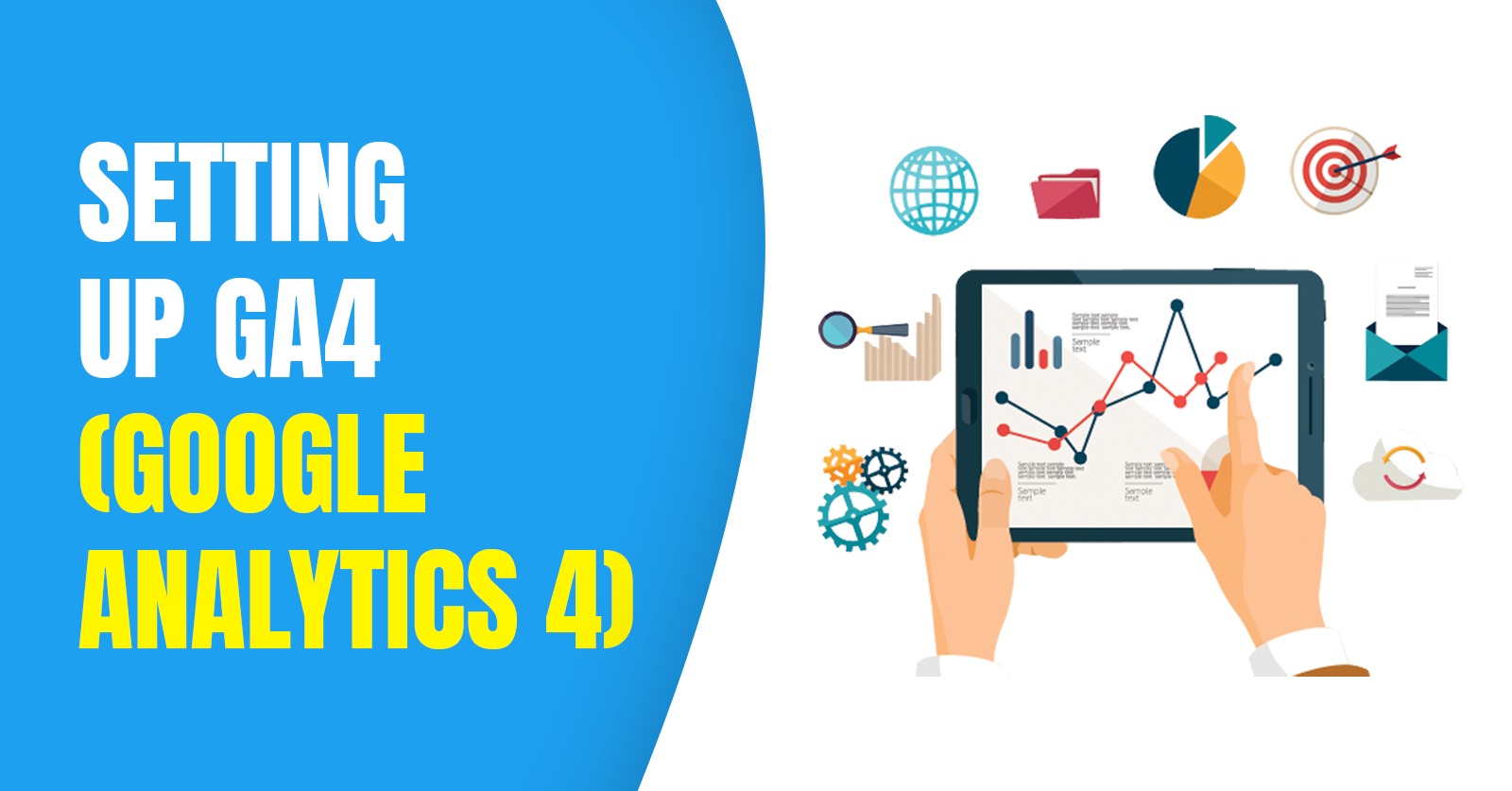
Now it is essential to setup GA4 property is essential for businesses in today’s digital landscape. It enables data driven decision making and plays a crucial role in achieving online success. Tracking user behavior, measuring website performance and optimizing marketing strategies are all vital aspects of staying ahead in the game.
Google Analytics has long been the preferred tool for gathering valuable insights and now with Setup GA4 (Google Analytics 4) Property, its’ time for businesses to upgrade their tracking capabilities. In this blog. We will take you through the step by step process of setting up a GA4 property. Businesses must setup GA4 (Google Analytics 4) Property in order to access sophisticated tracking features and make data-driven decisions in the current digital environment. Whether you are an experienced data analyst or just starting your analytics journey.
GA4 is designed to provide you with powerful insights into user behaviour, customer journeys, and conversion tracking. It represents a revolutionary leap forward in the world of analytics offering businesses an advanced and comprehensive platform to unlock untapped growth opportunities. Built upon the foundation of its predecessor, Universal Analytics. Create a Google Analytics 4 property to improve data-driven decision-making and obtain insightful data on user behavior.
GA4 introduces a user centric approach to data analysis. It allows organisations to track and understand user interactions across multiple devices and channels more comprehensively. By embracing GA4. Businesses can gain invaluable insights that will help them optimise their digital strategies and make informed decisions. So lets’ get started with upgrading your analytics capabilities with a GA4 property setup!
How GA4 Tracking Differs from UA?
![]()
To understand the setup process in GA4 (Google Analytics 4) and the differences from Universal Analytics (UA), it’s important to grasp how GA4 tracking diverges from UA property and how to upgrade a UA property to a new GA4 property.
GA4 introduces numerous innovative features, offering more comprehensive insights into user behavior across various devices and platforms. By focusing on event-based tracking rather than just pageviews, GA4 enables a deeper understanding of user interactions, conversion tracking, and more effective analysis of customer journeys. Setting up a GA4 Property unlocks powerful machine learning capabilities, cross-device tracking, and enhanced reporting features..
The change from a pageview-centric paradigm to an event-driven data model, which offers greater insights into user interactions, is required to upgrade a UA property to GA4.
One of the key differences between GA4 and its predecessor, Universal Analytics (UA), is their approach to tracking. UA primarily focuses on pageviews, treating each page load or screen view as a separate hit.
In contrast, GA4 adopts an event-driven data model that captures specific user interactions and behaviours. This shift in tracking methodology offers businesses a more advanced and flexible framework for analyzing user interactions. While GA4 still considers pageviews important, it puts greater emphasis on tracking actions and behaviors occurring within digital properties.to create GA4 property follow these steps
Setting Up A GA4 Property (Step-by-Step)
setting up a new property or upgrading an existing UA property for GA4 (Google Analytics 4), follow these step-by-step instructions.
Step 1: Create a Google Analytics 4 Property
To create a GA4 property, users need to log in to their Google Analytics account and go to the Admin section. From there, they should click on “Create Property” and choose the “Web” option. Then, they must provide all the necessary details like the property name, time zone, and currency. Finally, by clicking on “Create,” the users can generate their GA4 property.
Step 2: Install the GA4 Tracking Code
You must add the GA4 tracking code to your website after creating the property. All of the pages of your website must contain the Google Analytics code snippet. To ensure accurate tracking, be sure to adhere to the Google implementation guide.
Step 3: Set Up Events and Parameters
GA4 uses events and parameters extensively to track user activities. Events on your website can be particular events like button clicks, form submissions, or video views. Establish the events that are pertinent to your company and the appropriate parameters to collect the necessary information.
Step 4: Configure Data Streams
Data in GA4 is arranged into streams that stand in for various data sources. To gather data from numerous platforms, including websites, mobile apps, and linked devices, you can set up multiple data streams. Set up the necessary data streams in accordance with your tracking needs.
Step 5: Enable Enhanced Measurement
With its improved measurement features, GA4 makes it possible to track frequent actions like page navigation, scroll depth, and outbound clicks automatically. To collect more information without having to manually set up events, turn on these options.
Step 6: Define Conversion Events
Tracking the performance of your marketing efforts depends on conversion events. Determine the website actions that represent conversions, such as making a purchase or submitting a lead form. In GA4, create conversion events to track and evaluate the success of your campaigns.
Step 7: Utilize Debugging Tools
To ensure reliable data gathering, it is crucial to evaluate your tracking implementation during the setup phase. GA4 offers debugging tools that let you verify your events and parameters to make sure everything works as it should.
Step 8: Customise Dashboards and Reports
You can start investigating the various reporting possibilities after your GA4 property is configured and collecting data. You can visualise data, acquire insights into user behaviour, and track key performance metrics using GA4’s customised reports and dashboards.
Conclusion
In conclusion, this detailed tutorial has given you a thorough grasp of how to set up a GA4 property, enabling you to improve your analytics and realise Google Analytics 4’s full potential. You have learnt how to build a new GA4 property, set up data streams, use the GA4 tracking code, and investigate the many reporting capabilities and analysis tools available by following the directions in this tutorial.You adopted a user-centric approach to data analysis by switching from Universal Analytics to GA4 and from the pageview-centric model to the event-driven data model. With the ability to observe and record individual user behaviours and actions, this change allows you to acquire deeper insights into user engagement and adjust your digital initiatives as necessary.
We are committed to advancing your company in the digital sphere as a top digital marketing agency. In order to advance organizations in the digital landscape, Leading digital marketing agency in India combines knowledge of cutting-edge technologies, cutting-edge marketing techniques, and data-driven insights. We provide specialized solutions that assist you in reaching your target audience, enhancing brand awareness, and maximizing conversions thanks to our knowledge in the newest marketing methods, cutting-edge technologies, and data-driven insights.
In order to create effective campaigns across a variety of media, our team of qualified experts combines creativity and analytical talent, delivering demonstrable results and a significant return on investment. Count on us to be your dependable partner as you accomplish your digital marketing objectives.
FAQs
How can I setup GA4 tracking code on my website?
You must incorporate the GA4 tracking code into your website after generating the GA4 property. On every page of your website, make sure the Google Analytics code snippet is there. Follow the Google implementation manual to guarantee precise tracking.
What exactly are GA4 events and parameters, and how do I put them up?
GA4 heavily relies on events and parameters to monitor user activity. Events can be particular events like form submissions, button clicks, or video views. Establish the proper parameters to acquire the required data and decide which events are pertinent to your company.
With GA4, can I track various data sources?
Yes, GA4 lets you set up many data streams to track data from various platforms. By establishing the necessary data streams in accordance with your tracking requirements, you can collect information from websites, mobile apps, and connected devices.
How can I check that tracking is being implemented in GA4 during setup?
GA4 provides debugging tools that let you validate your events and settings to guarantee accurate data collection. These tools assist you in determining whether the tracking code has been properly added to your website and whether events are being recorded as planned. It’s crucial to check the tracking implementation to guarantee proper data collecting and analysis.




